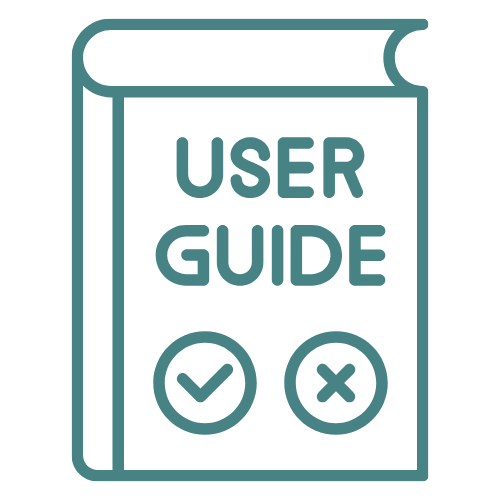 User Guide
User Guide
Step by step guid for online Japanese lesson
Once you've successfully signed in, please select Profile from the top menu bar.
If the page displays in Japanese, please use the Google Translate tool in the upper right corner to switch to English. --We're currently developing a dedicated English version!
Please check that your timezone is set correctly. If you're traveling or notice the time is off, make sure to set the correct timezone.
After making changes, click the Update button to save your settings to the system.
- サインインできましたら一番上部のメニューバーから
プロファイル を選択してください。 - 日本語が表示される場合右上のGoogle翻訳ツールで英語表示に変更をお願いします。(現在英語版の開発中です)
- 時間帯が正しく設定されているかご確認ください。旅行中などでもし時間帯がずれている場合は正しい時間帯を設定してください。
- 設定後には更新ボタンをクリックで変更がシステムに変更されます。
Please verify your nickname and contact information.
Note:Your real name will not be displayed publicly.
Please set up your profile picture.
To help us provide better lessons, please share your Japanese learning goals and preferences.
Your instructors will use this information to tailor your lessons.
- あなたのニックネーム連絡先ををご確認ください。
- 本名は公開されません
- プロファイル画像を設定してください。
- より良い授業を実施するため日本語学習についてのご希望をお伝えください。
授業にあたり講師が参考にします。
Select Purchase Plan from the top menu bar.
Choose your preferred plan.
Credit card payments are processed securely through Stripe.
Rest assured - we never store your credit card information, so you can use our service with complete peace of mind.
- 上部のメニューバーからPurchase Plan を選択してください。
- ご希望のプランを選択してください。
- クレジットでの支払いはStripeで決済されます。
- 弊社ではお客様のクレジットカード情報は一切保管されませんのでご安心してご利用ください。
You can book lessons by selecting Book a Lesson from the menu bar.
- You can make reservations by date, instructor, or choose from your favorite instructors.
- メニューバーのBook a Lessonからレッスンの予約が可能です。
- 日付、各講師、あなたのお気に入り講師から予約出来ます。
Click on an instructor's available time slot.
- Confirm your booking by clicking the Make a Reservation button.
Please note: Lesson cancellations are possible up to 12 hours before the scheduled time.
- 講師の空き時間クリックしてください。
- Make a Reservation ボタンで予約を確定できます。
レッスン12時間前まで予約のキャンセルが可能です。
You can view your scheduled lessons from your My Page or the Lesson List .
Click the Confirmation button to see the details of your booked lesson.
Important! Click the Open the call system button to launch the online calling system.
The video call will begin exactly at your lesson start time.
- メンバーのMy pageまたはLessonリストから予約済のレッスンを確認できます。
- Confirmationボタンをクリックすると予約済のレッスンの詳細が表示されます。
- 重要! Open the call system のボタンをクリックするとオンライン通話システムが起動します。
ビデオ通話は授業開始時間ちょうどに開始されます。
The video calling system will launch:
First, please allow camera and microphone access
Click the Materials tab at the top of the screen to open the lesson materials homepage
- 最初にカメラとマイクの利用を許可してください。
- 画面上部のタブでマテリアルをクリックするとレッスンで利用する教材のトップページを開くことができます。
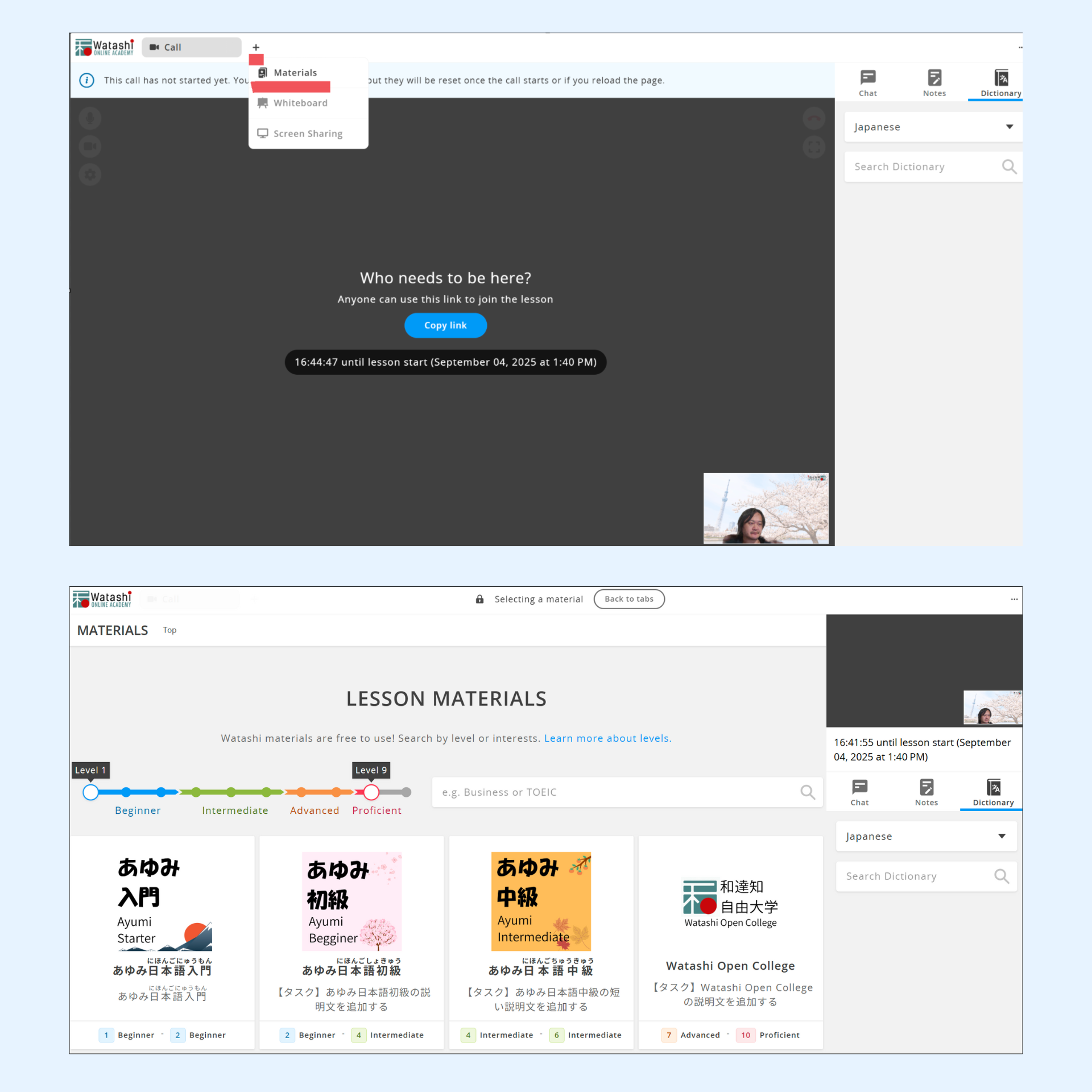
Select the materials and lesson you'd like to use for today's session. Your lesson content will be displayed.
今回のレッスンで使いたい教材とレッスンを選択してください。
レッスンが表示されます。
Click the settings icon in the call screen to select your connected microphone or camera.
Check Add a background effect to choose fun background images!
- 通話画面の設定アイコンをクリックするとPCに接続されているマイクやカメラを選択できます。
- Add a background effectをチェックすると楽しい背景画像を選択できます。
💡 TIPS:
Online materials are always accessible from Online Learning Material in your member homepage top menu.
Use them anytime for lesson preparation and review!
オンライン教材は会員マイページトップメニューのOnline Lerning Materialからいつでもアクセス可能です。授業の予習、復習にご活用ください。
After finishing a lesson, please select the completed lesson from theLesson List .
Please check "Complete" and submit your lesson completion report.
If there were any issues, please provide detailed explanations.
We'd greatly appreciate your feedback to help motivate our instructors!
- レッスンが終了しましたら"完了"をチェックしてレッスンの完了報告の提出をお願いします。
- 問題があった場合は詳細をご説明ください。
- 講師のモチベーションアップのためフィードバックをお願いします。
以上です。最後までご精読いただきありがとうございました。
That's it! Thank you so much for reading through to the end.
Wishing you a wonderful learning experience! 🎌📚
Got a question? Just drop us a message through the Contact Us page
— we’re happy to help!
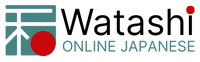
 Choose Language
Choose Language  中文
中文  日本語
日本語